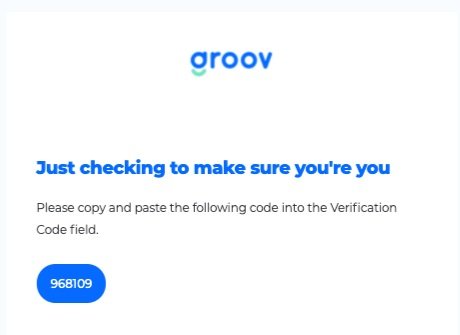How to link your Groov account to your workplace or provider
For employees of workplaces with Groov or AIA Vitality members
Link your Groov account to your workplace to access all app features!
If your workplace is signed up to Groov, or you’re an AIA Vitality member, it’s super easy to link up your personal Groov account.
1. Create an account
If you already have an account, sign in instead.
If not, create a Groov account using your workplace and email address. If you don’t have a workplace email address, use a personal email address that’s been granted access to Groov by your workplace.
2. Confirm your email
Important: Check your email inbox for a verification email before continuing. Click the button to confirm and verify your email address.
Moved on before confirming your email address? See steps 2a to 2c for what to do if you proceeded to the next screen too early.
2a. Alternate linking method: Passcode
Re-enter an email address for a passcode to be sent to you.
2b. Passcode email
Check your email inbox for an email with a passcode.
2c. Enter passcode
Return to the passcode screen, enter the passcode from the email, and click the Submit button.
3. Complete the linking
Return to the account verification screen and click the Continue button, and you should now see a green tick confirming the account linking.
Congratulations! You’ve now linked your Groov account with your workplace.